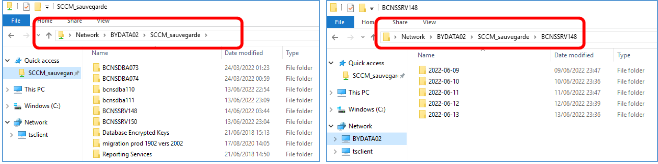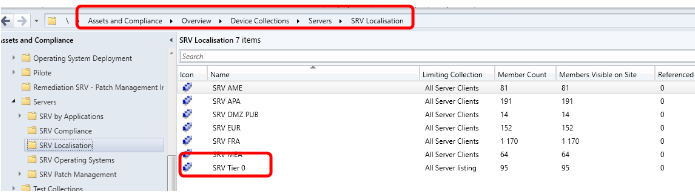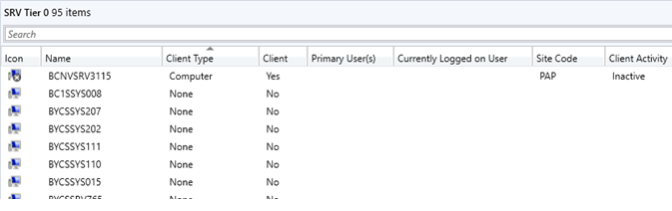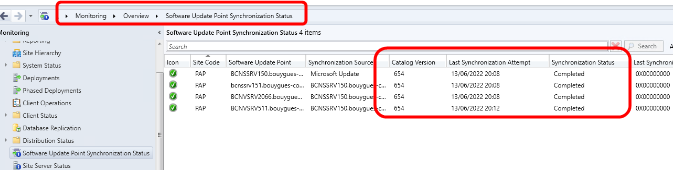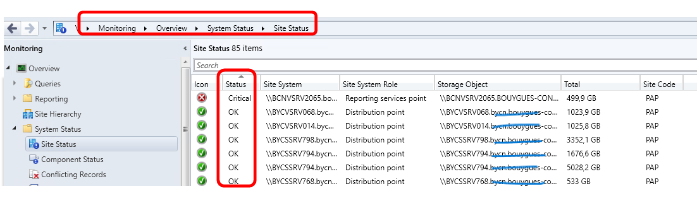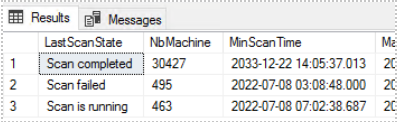📃 SCCM Daily Report
Report description
- Name: MECM Daily Report
- Purpose: Maintenance tasks
- Frequency: From Monday to Friday
- Duration: 60 minutes
- Report no later than: 4pm
Summary
| Steps | Connect to |
|---|---|
| Verification of the MECM Site backup | xxxSSRV148 |
| Inbox folders of MECM Site servers | xxxSSRV148 |
| Primary site performances | xxxSSRV148 |
| Distribution of failed packages | xxxSSRV148 |
| Uninstalling MECM Agents from Tier 0 SRV | MECM |
| WSUS synchronization verification | MECM |
| Health of the site and its components | MECM |
| Monitor MECM Infrastructure via SCOM | SCOM |
| Software Updates evaluation verification | xxxSDBA110 |
| SQL Always ON status | Portail Reporting |
| Send Report Email |
Backup of the MECM Site:
Access to https://reportingdollaru.bcc.com/rapportchaine.php?chaine=SCCJSVAPNA&noeud=BYCNP06 to check all the status are ok
- On ProxyAdmin, connect to xxxSSRV148 with S1
In the file explorer, go to \BYDATA02\SCCM_sauvegarde and verify inside the folders « xxxSSRV148 », « xxxSDBA110 » and « xxxSDBA111 » that a current or previous day’s date folder has been created and that it contains data.
- If there is any problem, open an Oasis ticket with the category Incidents/infrastructure/MECM
- Stay connected to xxxSSRV148
Inbox folders of MECM Site servers
- In the file explorer, go to
1
\\xxxSSRV148\e$\Microsoft Configuration Manager\Inboxes
If this is your first connection, you may have to access this folder manually and to create a folder « Temp »
There are 10 folders to check. It is recommended to pin them for quick access.
- compsumm.box: Move the files older than 7 days to « Temp »
- ddm.box: Move the files older than 7 days to « Temp »
- auth\dataldr.box\badmifs: count the number of .MIF files with this PowerShell command. If the numbers exceed about 300, open an incident.
1
Get-ChildItem -Path "E:\Microsoft Configuration Manager\inboxes\auth\dataldr.box\BADMIFS" -Include *.MIF -Recurse | ?{$_.LastWriteTime -ge (Get-date).AddDays(-2)} | Measure-object
- hman.box: Move the files older than 7 days to « Temp ». The parent folder must not contain more than 5 files. Do NOT touch the subdirectories.
- sinv.box\badsinv: count the number of .SID files with this PowerShell command. If the numbers exceed about 300, open an incident.
1
Get-ChildItem -Path "E:\Microsoft Configuration Manager\inboxes\sinv.box\BADSINV" -Include *.SID -Recurse | ?{$_.LastWriteTime -ge (Get-date).AddDays(-2)} | Measure-object
- statmgr.box: Move the files older than 7 days to « Temp »
- auth\statesys.box\corrupt: Move the files older than 7 days to « Temp »
- auth\ddm.box\regreq\bad_ddrs: Move the files older than 7 days to « Temp »
- COLLEVAL.box: Move the files older than 7 days to « Temp »
- ccrretry.box: Move the files older than 7 days to « Temp »
- In case of problems, open an Oasis ticket with the category « Incidents/infrastructure/MECM »
- Stay connected to xxxSSRV148
Primary site performances
- Open « Task Manager » column and check if both CPU and Memory are below 40%
- If there is any problem, create an Oasis ticket with the category « Incidents/infrastructure/MECM »
- Stay connected to xxxSSRV148
Distribution of failed packages
- Open with Run as administrator « Windows Powershell »
- To list the failed package distributions, execute the command
1
E:\scripts\packages_error.ps1 -GridView
Copy the results of the command and paste them in an Excel File. Use the formula « CONCAT » to assemble PAP** and **.***.bcc.COM
- Copy the results and paste them in the file
1
E:\scripts\Packages_a_redistribuer
on xxxSSRV148 (delete the content before paste)
- Execute the command
1
& 'E:\scripts\redistribute_packages on DPs.ps1'
- For each package, you must get the value « True » as result of the redistribution
If you do not, report it and open an Oasis incident with the category « Incidents/infrastructure/MECM » - Log out from xxxSSRV148
Uninstalling MECM Agents on Tier 0 SRV
- Open the MCM on S1 with ProxyAdmin
Go to « Assets and Compliance / Overview / Device Collections / Servers / Server Localisation ».
Double-click on SRV Tier 0 and sort by « Client ».
- If an item has the value Yes for « Client » and Active for « Client Activity », note it in the report message
- Stay connected to MECM
WSUS synchronization
- Go to « Monitoring / Overview / Software Update Point Synchronization » and verify that all servers have the same Catalog Version, a Synchronization status Completed
- If there is any problem, create an Oasis ticket with the category « Incidents/infrastructure/MECM »
- Stay connected to MECM
Health of the site and its components
Go to « Monitoring / Overview / System Status / Site Status » and check if there is any critical status on xxxVSRV148 or xxxVSRV150.
- Go to « Monitoring / Overview / System Status / Component Status » and check if there is any critical status.
- If so, display messages to assess the criticality of the impact.
- If the critical impact is confirmed or in case of doubt, create an Oasis ticket with the category « Incidents/infrastructure/MECM »
- Close MECM
MECM Infrastructure via SCOM
Open the SCOM console:
https://opsmgr.bcc.com/OperationsManager/#/monitoring/view- Go to « Monitoring / System Center 2012 Configuration Manager »
- If there are critical alerts, make a Screenshot_to be inserted in the report email.
- Close the SCOM console
Software Updates Evaluation
- On ProxyAdmin, connect to xxxSDBA110 with S1
- Open « Microsoft SQL Server Management Studio » and connect to « xxxSDBA110 » with S1 credentials.
- Expand Databases and right-click on CM-PAP to select « New query » (You need to open two new queries)
- Query 1. Copy the text below and do Execute
1 2 3 4 5 6 7 8 9 10 11 12 13 14 15 16 17 18 19 20 21 22 23 24 25 26 27 28 29
SELECT USS.LastScanPackageLocation as WUserver ,count(distinct(S.Netbios_Name0)) as NbMachine ,SN.StateName AS [LastScanState] ,MAX(ScanTime) as MinScanTime ,MAX(ScanTime) as MaxScanTime FROM v_UpdateScanStatus as USS INNER JOIN v_R_System S ON USS.ResourceID = S.ResourceID INNER JOIN v_StateNames as SN ON USS.LastScanState = SN.StateID and TopicType in (501) INNER JOIN [dbo].[v_FullCollectionMembership] FC on FC.ResourceID=USS.ResourceID where uss.LastScanPackageLocation <> 'https://xxxVSRV511.bcc.com:8531' group by USS.LastScanPackageLocation,SN.StateName having count(distinct(S.Netbios_Name0)) > 10 union SELECT USS.LastScanPackageLocation as WUserver ,count(distinct(S.Netbios_Name0)) as NbMachine ,SN.StateName AS [LastScanState] ,MAX(ScanTime) as MinScanTime ,MAX(ScanTime) as MaxScanTime FROM v_UpdateScanStatus as USS INNER JOIN v_R_System S ON USS.ResourceID = S.ResourceID INNER JOIN v_StateNames as SN ON USS.LastScanState = SN.StateID and TopicType in (501) INNER JOIN [dbo].[v_FullCollectionMembership] FC on FC.ResourceID=USS.ResourceID where uss.LastScanPackageLocation = 'https://xxxVSRV511.bcc.com:8531' and s.Operating_System_Name_and0 like '%server%' group by USS.LastScanPackageLocation,SN.StateName --having count(distinct(S.Netbios_Name0)) > 4 order by 1
- Query 2. Copy the text below and do Execute
1 2 3 4 5 6 7 8 9 10 11 12
SELECT SN.StateName AS [LastScanState] ,count(distinct(S.Netbios_Name0)) as NbMachine ,MAX(ScanTime) as MinScanTime ,MAX(ScanTime) as MaxScanTime FROM v_UpdateScanStatus as USS INNER JOIN v_R_System S ON USS.ResourceID = S.ResourceID INNER JOIN v_StateNames as SN ON USS.LastScanState = SN.StateID and TopicType in (501) INNER JOIN [dbo].[v_FullCollectionMembership] FC on FC.ResourceID=USS.ResourceID group by SN.StateName having count(distinct(S.Netbios_Name0)) > 10 order by 2 desc
- Query 1. Copy the text below and do Execute
- Check the results of both queries
- If there are more than 30% failed for xxxVSRV511 or more than 10% on another server, create an Oasis ticket with the category « Incidents/infrastructure/MECM »
- Log out from xxxSDBA110
SQL Always ON status
Access to this link https://reportingservices2016.bcc.com/Reports_infra/report/EXPLOITATION/TDB%20SQL%20Server/ETAT_ALWAYSON_AVAILABILITY_GROUPS
Go to Cluster Name « xxxCDBA053 » and verify that all criterias are « Healthy », « Online », « OK », « OK » and « Conforme »

If one of them does not have the expected result, create an Oasis incident with the category « Incidents/Infrastructure/MSSQL Server/Always On »
Email Report
- Use template to send email